about ¦
downloads ¦
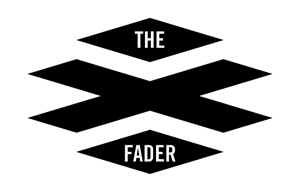 ¦
support ¦
contact ¦
buy!
¦
support ¦
contact ¦
buy!
xFader Skins
Find your xFader is showing the wear and tear of many a late-night party? Download these free PDF's of xFader 'skins' you can print at home!
Blank Skin
| Flames Skin
| Crate Skin
|
Applying Skins
- You'll need a supply of 8.5" x11" sheets of sticky-back paper (often known as crack-n-peel). An office-supply store should stock them (Avery Brand). They cost around $10 for 25 sheets. We want the entire sheet to be a sticker.
- Print the art onto the paper using your inkjet printer, or even take it to a local copy shop and they'll print it on the stock for you. (If you want to hand-design your own, have them print the Blank Skin, then sketch, draw & color it in yourself before you cut and apply!)
- Using a sharp blade, and a straight ruler, cut the skin precisely on the crop lines, so you end up with a large flat 'T' shaped sticker. Cut out the slot for the xFader slider to slide through.
- Remove the xFader Knob from your xFader, and remove the 4 rubber feet from the bottom. They can be removed and replaced many times if done with care.
- Remove the sticker backing, and apply the sticker over the knob mount. Visually line it up centered on your xFader, then horizontally looking through the knob slit. Then apply from the top and center, smoothing the left and right sides down and around the bottom, leaving the facefront and back unapplied. Then roll the sticker around the front and finally cover the two flaps with the front (now back) sticker.
- You may apply skins on top of skins with no concerns. They do not affect functionality nor effect. At 10 layers or so, feel free to shred the old before reapplying. Sometimes this gives you a nice 'peeling away the years' effect.
- Don't want to run around town to find the sticker sheets? We also sell a set of 10 sticker sheets, 2 knobs & 4 feet for $5 shipped.